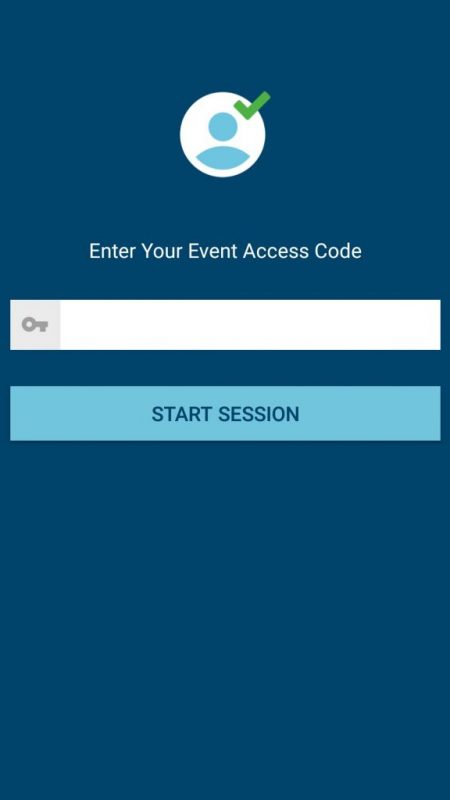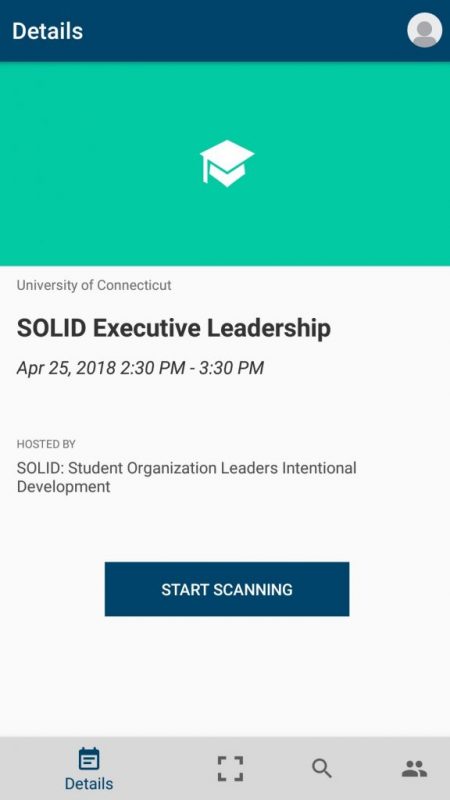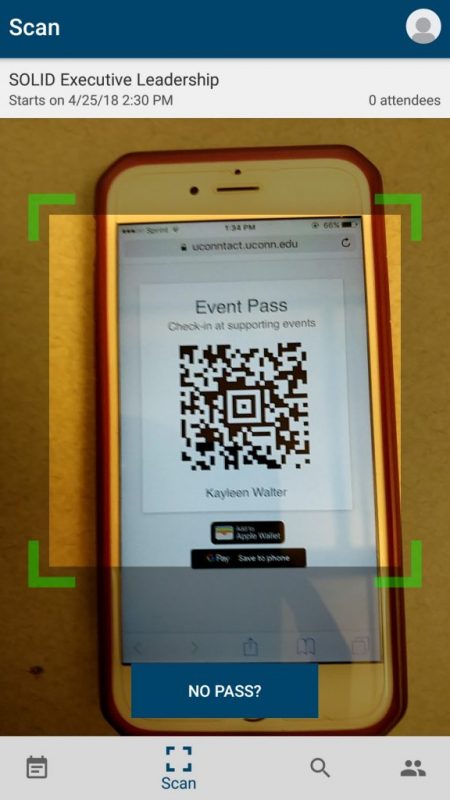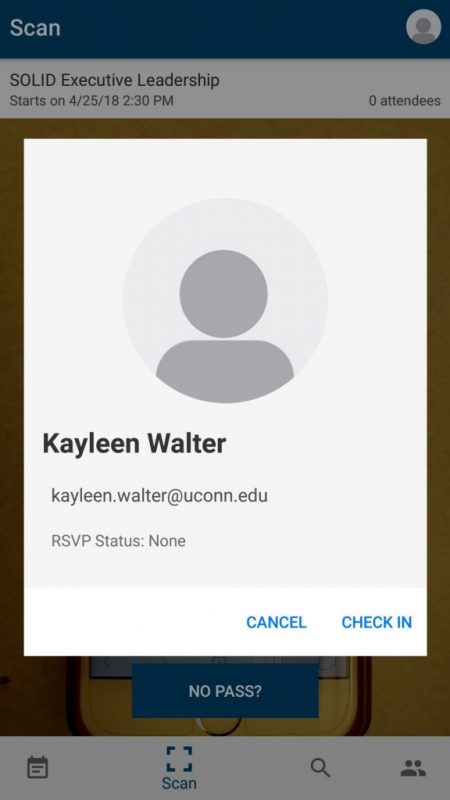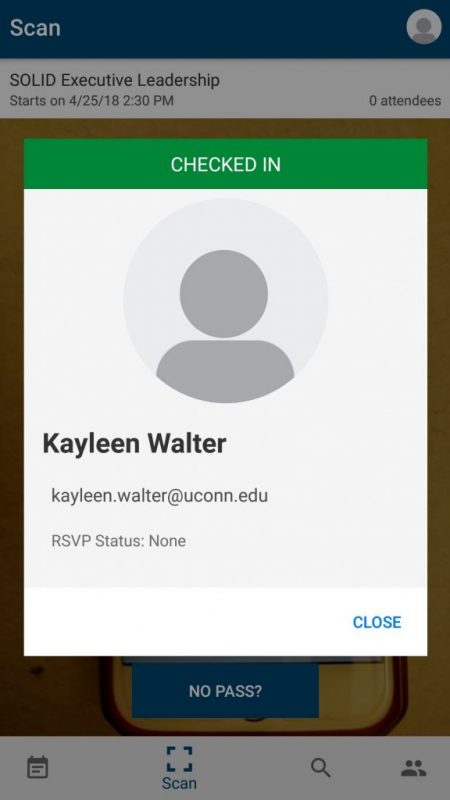Get Your Mobile Event Pass
- Sign in to uconntact.uconn.edu
- Go to the top right corner and click on your name/initial.
- A drop down menu will appear. Click on the QR code in the upper left corner.
- Screenshot your personal QR code or save it to your mobile wallet.
- Use this to check in to any UConn events using Mobile Event Pass!
Running an Event? Start Here
Download the App
- Go to your App Store or Play store
- Search and download "Campus Labs Event Check-in"
Step 2: Create an Event
- Log onto UConntact.uconn.edu
- Go to the top right corner and under your name click “my memberships” then go on the “current memberships” tab
- In the top right corner click “manage organization”
- Next pull up the menu (3 horizontal bars on the top left) and click on the events tab
- In the top right click on the blue “create event” tab
- Follow the directions on the form and note that events can be public or private!
Step 3: Using Campus Labs Event Check-In
- Log onto http://UConntact.uconn.edu
- Go to the top right corner and under your name click “my memberships” then go on the “current memberships” tab
- In the top right corner click “manage organization”
- Next pull up the menu (3 horizontal bars on the top left) and click on the events tab
- Click on the specific event
- Copy “access code”
- Put this access code into campus labs check in
- You will then have to log into UConntact
- Within the app you will come to your event homepage
- Now just click start scanning to begin checking people in
- Make sure the person’s QR code fits in the outlined box and once the app reads it you will be able to check the people in